- Open your file in the Mac Photos App.
- When it is open, right click on the image and click “Get Info”.
- Click into the “Assign a location” field and type the name of the desired location. Select from the list when it pops up.
- Close the info box.
- File -> Export (Be sure to keep the “Location Information” checkbox ticked!)
It’s a good idea to optimize your file for web prior to adding the location data. Use caution if you modify your image further using Photoshop, Smush, Imagify, Shortpixel, or other image optimizing software. Most of these applications by default will strip out all exif data (including your new location info!) when optimizing. If you need to make further edits to the image, make sure you turn that setting off before saving a copy.
PS. This tip is for Mac only. If you would like a tutorial for how to accomplish this on Windows, let us know in the comments!
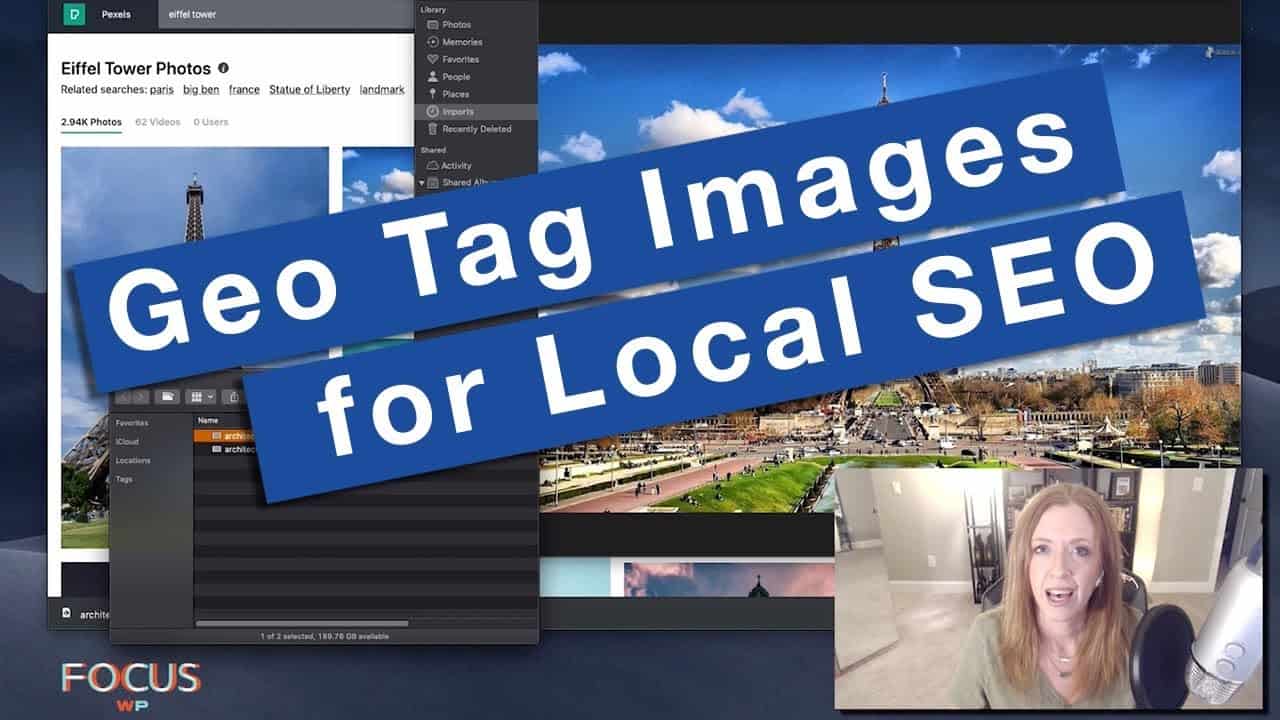

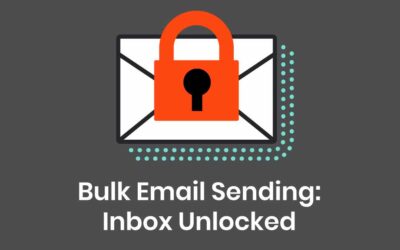
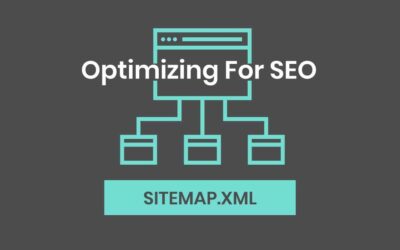


0 Comments